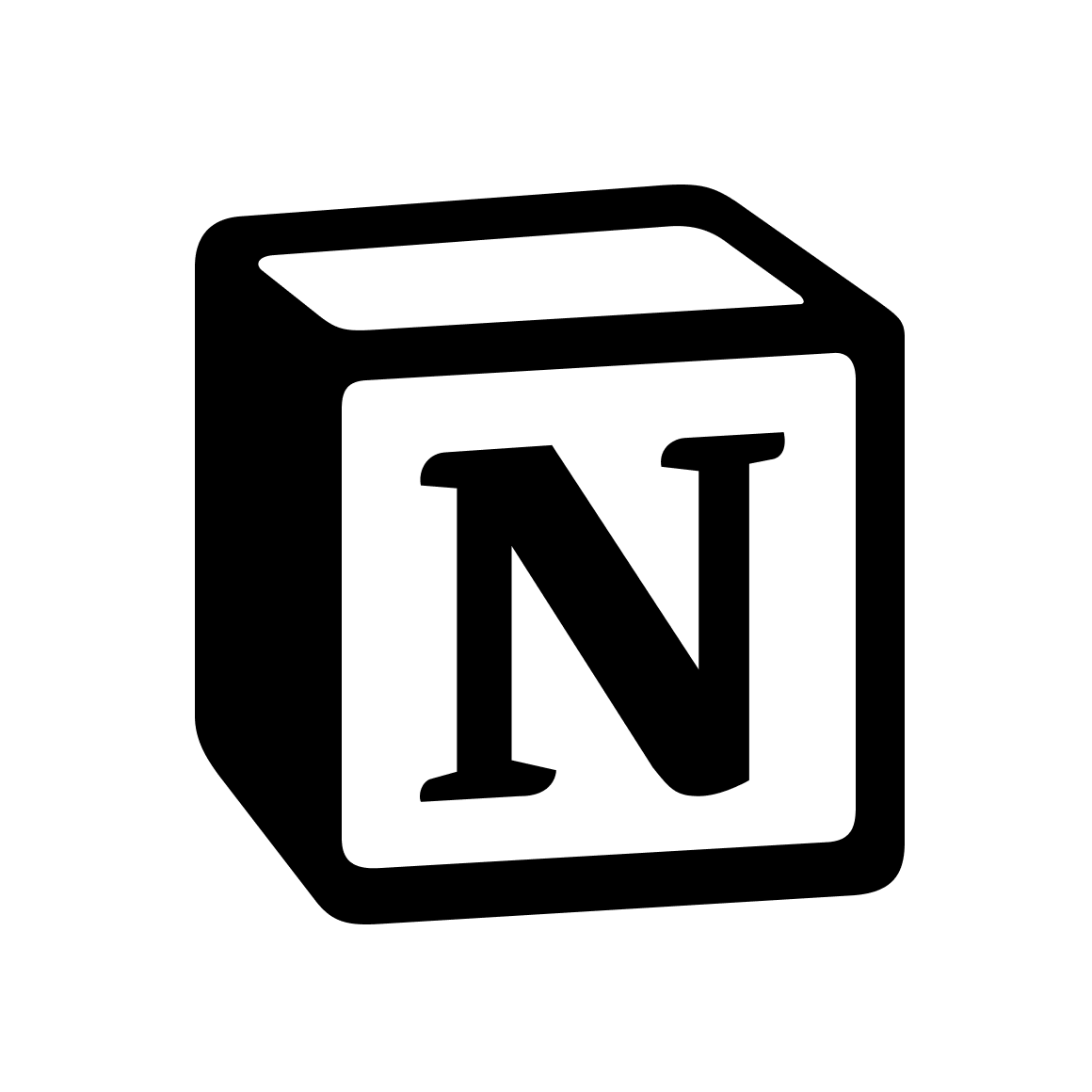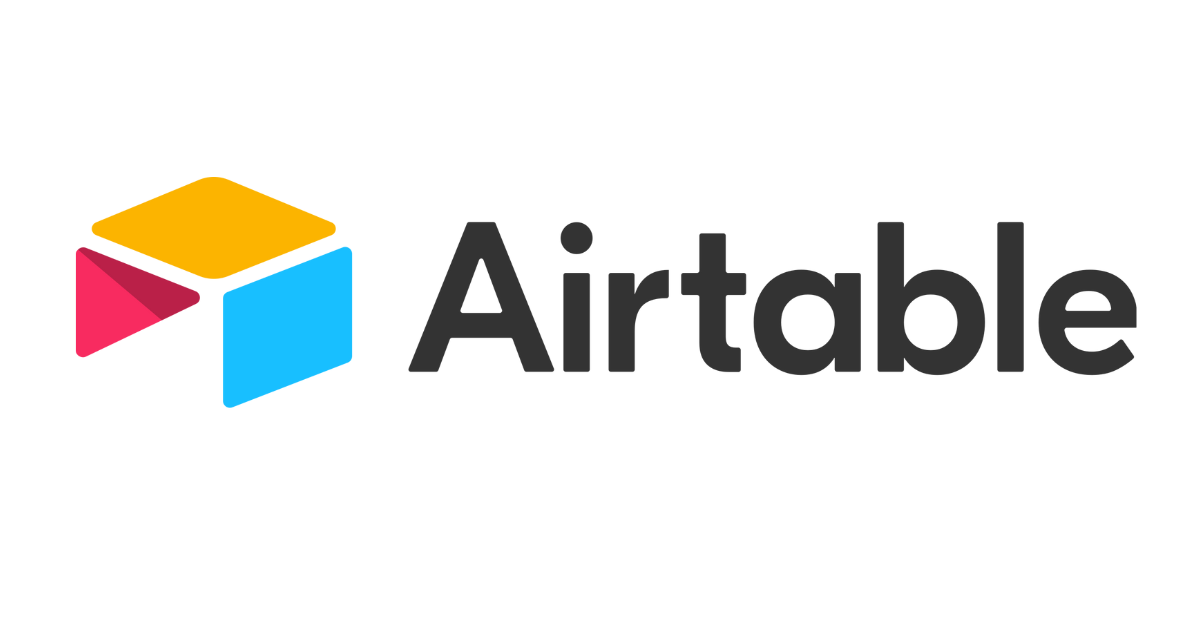I talked about some of the basic blogging resources I swear by in an earlier post. After receiving quite a lot of queries about Canva, I am sharing this short guide of how I use it to create graphics that are not only appealing but impactful in terms of conversion and branding. By impactful I mean the ones that are noticed, stand out and clearly represent my brand.
As a blogger and a Virtual Manager, my experience with Canva has been amazing. I don’t only create graphics for my own blog but also design basic branded content copies for clients–that too with minimum effort and with some sense of visual aesthetic. One thing I make sure is that every graphic is unique, and branded because it is very easy to get lost in umpteen free Canva templates, hence losing the sense of theme. With a lot practice and experiments, I have learnt the art of keeping the artworks upbeat. Here is how I do it!
Be Smart: Design and Recycle Templates
When I started using Canva, I would make every image for my blog from scratch. It was not only time consuming but also tedious designing a completely new template every time. Later, I decided to design a few branded templates to simplify this task and to keep branding uniform. If you see my blog banners, you would notice I use uniform fonts, colours, and layout for each graphic, hence distinguishing my artwork from others.
So befriend templates, create a couple of brand friendly designs and recycle them whenever you require. It takes just a few minutes to change the text and get the graphic ready for publishing.
I am sharing a template that I designed here. See how I recycled it with just a change in text and picture. Savvy, right?!
Brand As Much As Possible
Readers should be able to tell your graphics apart even by looking at the fonts and theme. Choose at least three main brand colours and create the graphics around them. I stick with the shades of teal, shocking pink and yellow too sometimes as you can see on my blog and social media platforms. It helps my social media feed to convey my brand aesthetics and also give a sense of uniformity to my Pinterest feed. Just make sure you add your blog URL either at the top or bottom of the graphic—two spots visually convenient to the eyes!

Design Vertical Images for Blog Banner
This one is specially for those who are fond of Pinterest and pin their blog banners regularly. When I started blogging, I was habitual of adding horizontal banner images to the post with no text which would make the graphics appear smaller in the Pinterest field. Now I pick the pictures from the post, and combine them together in a vertical template whenever required. Here is an example:
The horizontal pictures you see in the above design were used in two different headings in this review post but instead of posting any one of them as a blog banner, I merged them into a vertical graphic. It made the graphic more appealing, impactful and larger for Pinterest field.
Never Forget to add Relevant Keywords in the Graphics
It doesn’t have to do anything with designing graphic but I believe its important you know this hack. It’s quite effortless. Instead of naming your image something like img123.JPG or img123.PNG, give it a relevant name for the post to which this image belongs. Naming images with relevant keywords help people find your blog for something they must be looking for. For instance, for this post, I named all my images after different combinations of Canva-graphics or designing-Canva-graphics, to increase the chances of this post to appear in the search results whenever someone looks up for it.

Be Creative: Summarise your post into Infographics
I have done it a couple of times and the conversion was great. This specially works well for listicles, the content of which you can bring together into a neat, crisp infographic. Canva has some user friendly infograph templates, so this shouldn’t be an issue for the non-design professionals like me. Also, you don’t have to create full scale infographs as you can also design the social media friendly infograoghics and post them up as engaging posts. Here is an example of how I narrowed down the blog post into an easy to eye infographic!
Make Sure the Text is Legible
A neat readable text comes before anything else. The design grabs attention but the text actually impels the click. If you are creating text overlays, make sure there is enough space for the text to fit with the photo without looking overly crowded. See an example below. For this graphic, I left enough space below the photo and used a larger font size along with coloured bars to make it dramatic.
Don’t be afraid to experiment, the best work turns up when you let your creative horses run wild.

Basic blog graphics designing on Canva is not difficult. Get creative, have fun and follow these examples & tips to get some inspiration for your next artwork!
I am happy to answer any questions that you might have!
Have fun designing! Until next time!
- Are Google Certificates Worth Your Career Investment? - May 5, 2024
- How to Find and Fix Broken Links: A Comprehensive Guide - April 26, 2024
- Dynamic Pricing Strategies: Using AI to Optimize Pricing in E-commerce - April 9, 2024